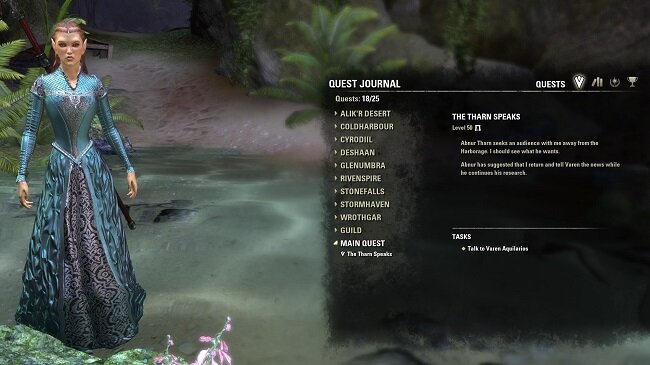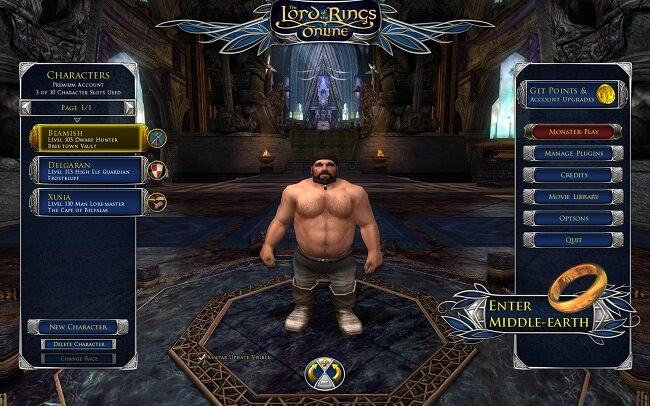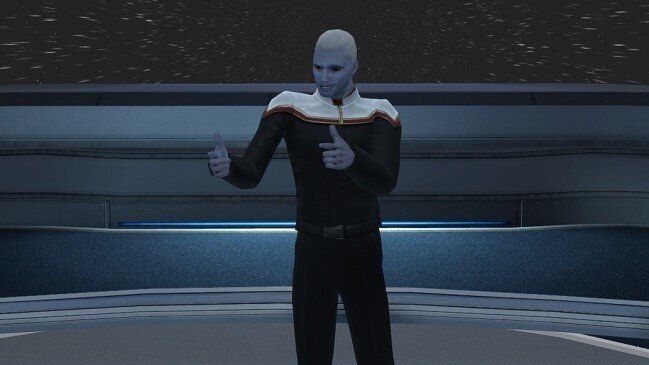Creating Alts and Copying Settings in ESO
If you are a veteran player of The Elder Scrolls Online, this post will simply be a statement of the “bleedin’ obvious”. However I have written this article for the benefit of those relatively new to ESO as well as the occasional or casual player who are not au fait with all the subtleties and nuances of the MMORPG. If I can spare someone the hassle that I’ve had over the past 48 hours trying to figure this shit out, then I consider that a valuable social service. Because unlike other MMOs, creating a new alt in ESO causes some additional problems to arise. If you know about them in advance, they are a lot easier to manage. If, like me you were not aware of them, then it can be frustrating attempting to trouble shoot them on the fly.
In older games such as The Lord of the Rings Online and Star Trek Online, you can customise you UI and key mapping easily and when complete save all relevant settings to a file. Hence when you create a new alt, once you finished the important task of tweaking their appearance you can start the game and load all your customary settings. You bags, hotbars and other onscreen paraphernalia is all where you expect it to be. You can now focus on the game rather than fine tuning your HUD etc. However, things are not so simple in ESO. New alts enter the game world with defaults settings. Yep, you read that right. All changes made to the key mapping of your other character are not present. Furthermore, assuming you want to use the same addons on your new alt, all those settings have not by default been carried over. Hence hours of tweaking await you if you’re unprepared.
So, before you start the process of creating your alt, get ahead of these potential issues by installing the following addons (yes, it takes an addon to solve and addon problem). Joviex's Addon Settings Transfer (Updated) and Voltan's Keybinder. Once these have been added to your existing collection, log into your primary character whose settings you wish to replicate. Use the command line /jovast to bring up the addon settings transfer window. You then highlight which characters you wish to transfer settings from and to. Congratulations, you’ve now duplicated all your addons settings and GUI locations to your new alt. While still logged into your primary alt, press the Esc key and navigate to Controls and then to Settings. You’ll find Standard Keybinds and Addon Keybinds listed. If you investigate further, you’ll find that all the existing keybind settings have a tick box next to them. Use this to choose which key mappings are duplicated on your new alt.
Following the above steps will save you time and a lot of bother. But due to the foibles of ESO there are still a few settings that have to be dealt with manually. For example, some onscreen displays only show during combat. Chat can also fade if not active. If you want to change such settings you have to alter a drop-down box or toggle a switch. None of the above tools port these settings and you’ll have to make them manually. So I would advice making a comprehensive list beforehand, taken from your primary alt or if you have a second monitor, simply take some screen captures and use them as a crib sheet to fine tune your new character. I suspect that if you implement this process several times, eventually it will become second nature as you refine it and make it more efficient. If you are feeling particularly generous you could categorise this foible of ESO as part of the game’s charm. I wouldn’t go that far myself but now that I’ve learned the hard way, I have no intention of being bothered again in the future with other alts. Forewarned is forearmed.