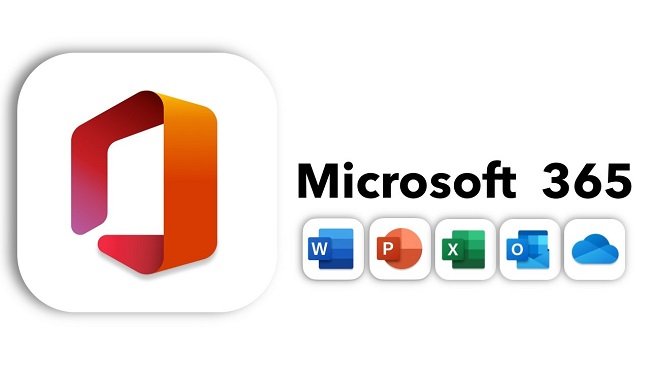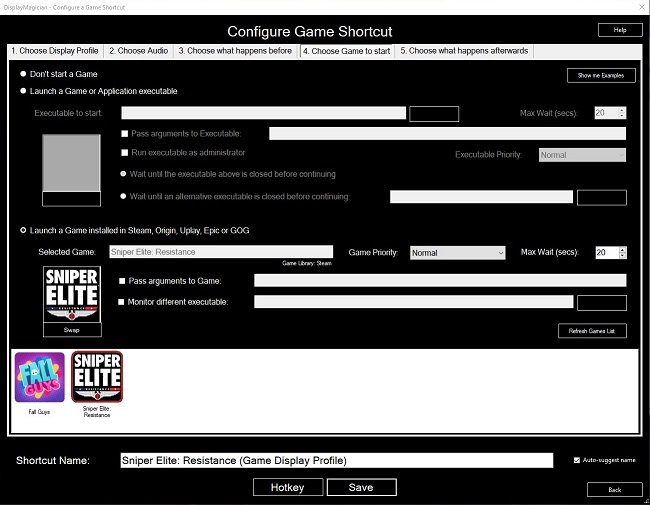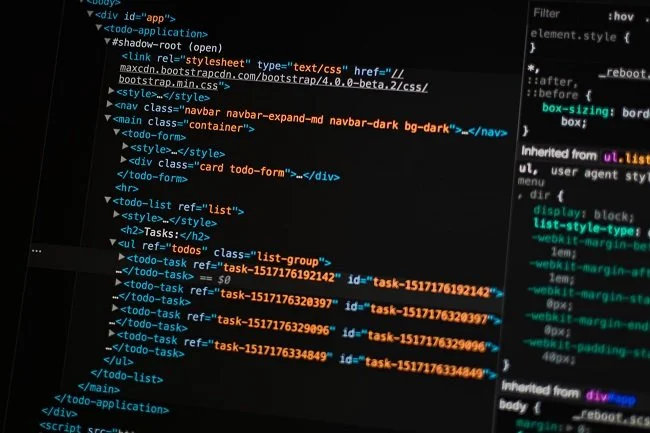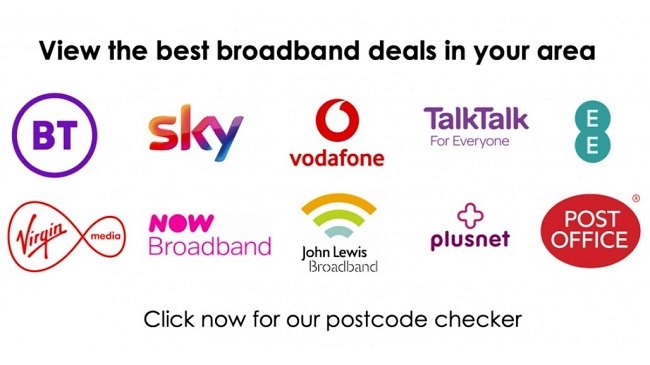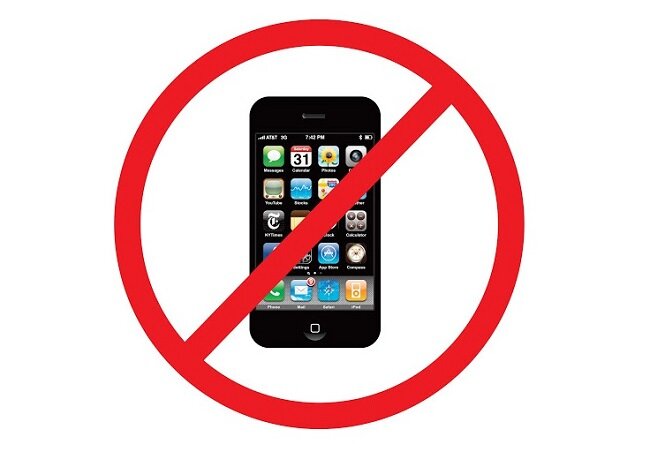DIY Tech Support: A Cautionary Tale
Late in the evening of March 1st I noticed that my default photo viewer, Microsoft Photos, had stopped working. When trying to open a screenshot taken from ESO, the application would launch and then simply close immediately. As I went to shut down my PC I noticed that a Windows 10 update was installing and attributed the problem to this. I erroneously assumed that the matter would be resolved when I restarted my computer the following day. Needless to say, it did not. Now for those who are not especially IT savvy, or more to the point interested in problem solving, the easiest solution was to either assign another program or app as the default picture viewer or install a new one and move on. Sadly, I’m not wired that way.
Having worked for twenty-five years in the IT industry before retiring, troubleshooting and technical problem solving is somewhat ingrained in me. I am very particular about how my computer is set up and what software I use. I always customise my Windows interface a particular way and even have a preferred set of icons. I detest any change made by the operating system without my prior knowledge and random rogue behaviour such as that demonstrated by Microsoft Photos, really bugs me. My entire borderline OCD approach to technology stems from the way I was mentored and taught. Order, structure and process should always be present, right the way from network topology down to directory organisation and file naming. Don’t get me started on patch panel management.
So, I diligently went about some old school troubleshooting. First off, I checked to see if the problem was with all photo viewing software or just Microsoft Photos. As .jpgs and .png files were working fine with Paint and GIMP, I determine this was a Microsoft issue. I then looked to see exactly what updates had been installed, made note of their credentials and then searched via Google to see if there were any known issues with them. Nothing obviously became apparent, so I decided to do some standard app troubleshooting. I reset the Microsoft Photo app, with no result. I then purged the app cache with again no effect. Next up I did a clean uninstall of the problematic software and then re-installed the latest version. Again, the fault persisted so it was time to up the ante and start some more in-depth trouble shooting. I ran Microsoft Photos, made specific note of the time and then went to the event viewer to see what the log files had to say. They pointed to a problem with the “twinappi.appcore.dll” file.
By now we were no longer in elementary problem-solving territory. You don’t idly mess with .dll files and the registry. So, after establishing a restore point and taking a back up of the Windows Registry, I used Powershell to de-register and then re-register the offending file. The problem with the photo app still continued. By now I was totally focused on the problem and quite prepared to go to great pains to remedy it, simply on principle. Plus, to be fair, I’ve always enjoyed the satisfaction of solving these types of issue. If you ever worked in IT for any length of time you soon learn that victories are often celebrated alone and at obscure times of day. So, because of my bloody mindedness, I made a bootable Linux thumb drive, so I could access the System32 directory and replace the problem file with a copy from another Windows installation. However, the version of Ubuntu I used had limited admin privileges, so I couldn’t amend any Windows system files. I could have used an older or different version of Linux but by now it was late, so I decided to continue trouble shooting the following day.
Google is an incredibly useful tool but often the success or failure of your search hinges upon what search parameters you use. So, the next day, I spent a far longer period of time searching various tech forums and Microsoft resource sites. What I did discover is that Microsoft Photos regularly gets broken by either Windows Updates or common place driver updates from companies such as AMD and Nvidia. I found that many of the steps that I had taken would work for some situations and not for others. I also found some posts that recommended some more risky and potentially labour-intensive solutions. A system restore to an earlier date was probably the most logical of these solutions, but it would have an impact of several other programs I have installed and thus would make additional work. Someone even advised me to do a Windows Reset which would keep my personal file but effectively re-install the operating system which would then mean a crap ton of work loading software back on and tinkering with my PC to get it “as I like it”. Bearing all this in mind and the fact that the problem still wasn’t solved, I sat down with a large Gin and came to a decision.
Age can bring wisdom if you let it. I have put aside my “need” to solve this issue and have simply installed an alternative piece of software. Actually, what I did was create a registry entry that allowed me to access Microsoft Photo Viewer, which is an older photo app that used to be the default viewer in Windows 7. I can live with this compromise. If I double-click on an image file, it opens within an acceptably simple app. I will simply wait for Microsoft to fix this problem in their next cumulative update for Windows 10. The only downside at present is that when I open animated .gif files they are static within the current software. I can live with this. It’s been a while since I’ve done any troubleshooting, mainly because I’ve had precious few issues with Windows 10 since I installed it. I guess my “tight ship” regime may also be a factor. However, what this experience has done is to remind me is how tedious and irritating problems of this nature can be. Also, once again Montgomery Scott has been proven right.” The more they overthink the plumbing, the easier it is to stop up the drain”.